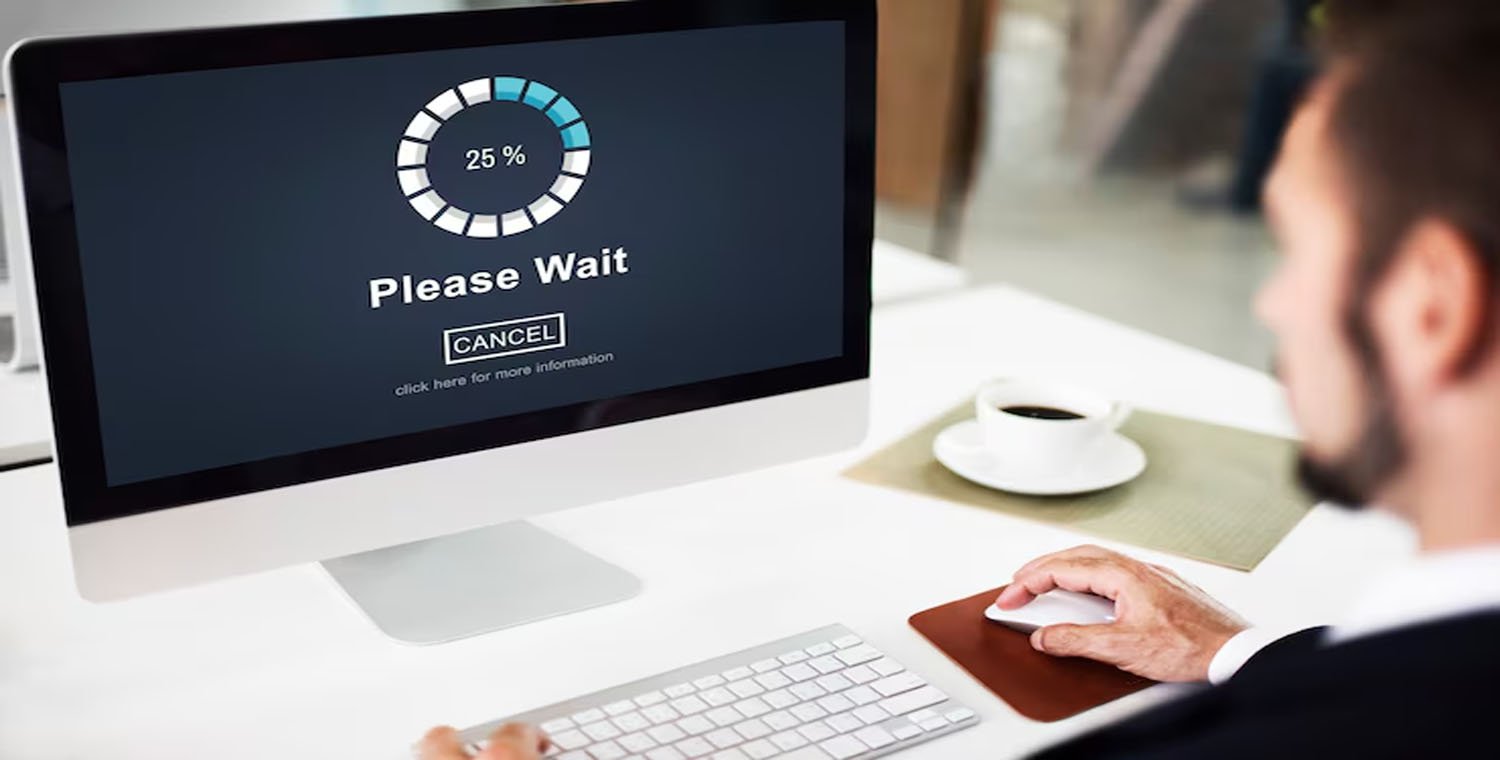In the realm of data management and backup solutions, encountering issues like the Q Opt NDMPConnectionTimeout can be a frustrating experience for IT professionals and system administrators. This article will explore the causes, implications, and potential solutions related to the Q Opt NDMPConnectionTimeout error, helping users navigate this challenge effectively.
What is NDMP?

Before diving into the specifics of the Q Opt NDMPConnectionTimeout, it’s important to understand what NDMP (Network Data Management Protocol) is. NDMP is a standardized protocol designed to facilitate the backup and recovery of data across different systems and storage devices. It allows for efficient data transfer and management, enabling seamless communication between backup applications and storage devices.
The Role of NDMP in Data Management
NDMP simplifies the backup process by allowing data to be transferred directly from the storage device to the backup application, bypassing the host server. This reduces network load and improves backup performance. NDMP is particularly useful in complex environments with multiple data sources, making it a popular choice among enterprises.
What Does Q Opt NDMPConnectionTimeout Mean?
The Q Opt NDMPConnectionTimeout error typically indicates that a timeout occurred during the NDMP connection process. This can happen for several reasons, such as network issues, configuration problems, or resource limitations. When this error arises, it can disrupt backup operations, leading to data integrity concerns and potential data loss.
Common Causes of Q Opt NDMPConnectionTimeout
Understanding the underlying causes of the Q Opt NDMPConnectionTimeout can help in troubleshooting the issue effectively. Here are some common reasons for this error:
- Network Connectivity Issues: Intermittent network problems can cause delays in establishing NDMP connections, leading to timeouts.
- Firewall Settings: Firewalls may block NDMP traffic, preventing successful connections between backup applications and storage devices.
- Resource Limitations: Insufficient system resources, such as CPU or memory, can impede the NDMP process, resulting in timeout errors.
- Configuration Errors: Incorrect settings in the NDMP configuration can prevent proper communication between systems.
- Version Compatibility: Mismatched versions of NDMP between the backup application and the storage device can lead to connection issues.
Troubleshooting Q Opt NDMPConnectionTimeout
When faced with the Q Opt NDMPConnectionTimeout, several troubleshooting steps can help identify and resolve the issue:
Step 1: Check Network Connectivity
Begin by verifying the network connectivity between the backup server and the storage device. This includes checking:
- Cables and Connections: Ensure all physical connections are secure and functioning.
- Network Configuration: Confirm that the correct IP addresses and subnet masks are configured on both ends.
- Ping Test: Use a ping command to test connectivity. If there is no response, investigate further.
Step 2: Review Firewall Settings
Firewalls can often be a culprit in blocking NDMP traffic. To address this:
- Check Firewall Rules: Ensure that NDMP ports (typically TCP 10000) are open on both the backup server and the storage device.
- Test Connection: Temporarily disable the firewall to see if it resolves the timeout. If it does, reconfigure the firewall settings to allow NDMP traffic.
Step 3: Assess Resource Availability
Insufficient resources can lead to timeout errors. To evaluate this:
- Monitor System Performance: Check CPU and memory usage on both the backup server and the storage device. Look for any bottlenecks or resource spikes.
- Optimize Resource Allocation: If necessary, allocate more resources or terminate non-essential processes to free up capacity for NDMP operations.
Step 4: Verify NDMP Configuration
Incorrect NDMP settings can hinder communication. To ensure proper configuration:
- Check NDMP Settings: Review the NDMP configuration on both the backup application and the storage device for any discrepancies.
- Update Configuration: Make necessary adjustments and save the configuration.
Step 5: Ensure Version Compatibility
Version mismatches can lead to compatibility issues. To verify:
- Check NDMP Versions: Confirm that both the backup application and storage device are running compatible versions of NDMP.
- Update Software: If versions are outdated, consider updating to the latest releases.
Mitigating Future NDMPConnectionTimeout Errors
Preventing the Q Opt NDMPConnectionTimeout error in the future involves a combination of proactive measures and regular maintenance:
1. Regular Network Maintenance
Conduct routine checks on your network infrastructure to identify and resolve potential issues before they lead to timeouts. This includes:
- Monitoring network performance.
- Performing hardware inspections.
- Updating network firmware as needed.
2. Configure Alerts
Implementing monitoring and alerting systems can help detect connectivity issues before they escalate. Set up alerts for:
- Network downtime.
- Resource usage spikes.
- NDMP operation failures.
3. Keep Software Updated
Regularly update both your backup application and storage devices to ensure you are using the latest features and security enhancements. This helps maintain compatibility and reduces the risk of encountering errors.
4. Optimize NDMP Settings
Periodically review your NDMP settings to ensure they are configured optimally for your environment. This can include:
- Adjusting timeout settings based on network performance.
- Fine-tuning resource allocations for NDMP processes.
Conclusion
The Q Opt NDMPConnectionTimeout error can pose significant challenges in data management and backup processes. However, by understanding its causes and implementing effective troubleshooting and preventative measures, IT professionals can mitigate its impact and maintain efficient data operations.